Connecting FileMaker Pro and MySQL Database with MySQL ODBC driver
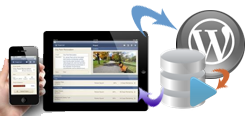 FileMaker Pro is compatible with MySQL databases which makes it possible to merge the system with any other web platform based on PHP/SQL including Word Press?
FileMaker Pro is compatible with MySQL databases which makes it possible to merge the system with any other web platform based on PHP/SQL including Word Press?
Connecting FileMaker Pro and MySQL Database with MySQL ODBC driver
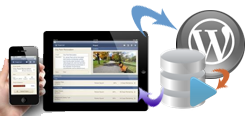 FileMaker Pro is compatible with MySQL databases which makes it possible to merge the system with any other web platform based on PHP/SQL including Word Press?
FileMaker Pro is compatible with MySQL databases which makes it possible to merge the system with any other web platform based on PHP/SQL including Word Press?
You have a 64 bit operating system, which usually comes with a more modern equipment, and specially a 64 bit server OS, which is most likely to be the case, and you need to install an ODBC driver that would work with a 32 bit application such as FileMaker Pro.
If you install a 64 bit ODBC driver, it will be listed and configurable in “ODBC Data Source Administrator” (Start\Control Panel\All Control Panel Items\Administrative Tools\Data Source (ODBC)), but it will not be able to work with FileMaker Pro (or any other 32 bit application).
On the other hand, if you try to install the 32 bit driver, the system will not recognise it, and it will not appear in your default Data Sources (ODBC) inside the control panel, so you will not be able to configure it and connect to MySQL.
THERE IS A SOLUTION TO THIS PROBLEM – In many places you will read that this is IMPOSSIBLE – WHICH IS NOT TRUE. What you need to do is the following:
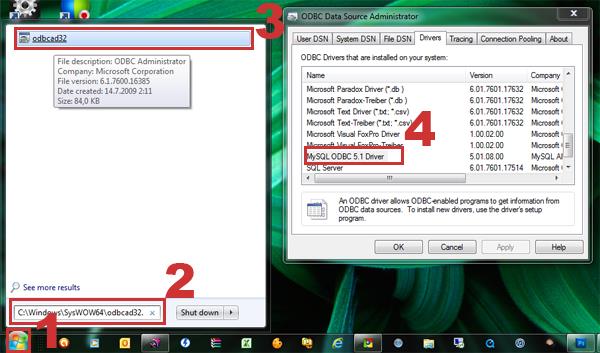
Database Source Admin tool path for configuring 32 bit drivers if installed on 64 bit Operating System
In this way, FileMaker Pro as a 32 bit application will be able to recognise and use the ODBC driver installed on a 64 bit Operating System. Please notice that 64 bit applications WILL NOT be able to use the 32 bit driver, so if you are connecting some other, 64 bit application, for example MS Access 2010, you will need to install a 64 bit driver as well, and configure it via the usual path: Control Panel\All Control Panel Items\Administrative Tools\Data Sources (ODBC)
The two drivers will not be installed in the same directory so you could use automatic install feature for both of them. By defauld, the 32bit ODBC driver will be installed in: C:\Program Files (x86)\MySQL\Connector ODBC 5.1, while the 64bit ODBC driver will install inside:C:\Program Files\MySQL\Connector ODBC 5.1, and you should be able to configure it using your Control Panel\Administrative Tools\Data Source (ODBC) path.
If you where reading about connecting FileMaker Pro to MySQL database with MySQL ODBC driver, you can now go back to the article and proceed with instructions.
U naš softver za logistiku, JobPro Central uloženo je preko 20 godina iskustva i desetine hiljada sati razvoja kako bi se ugradila funkcionalnost koja je potrebna firmama koje se bave kupovinom, transportom, čuvanjem, prodajom i preprodajom različitih roba. Najveća prednost ovog softvera u odnosu na druge slične je što je baziran na platformi FileMaker Pro (Rapid Application Development platforma) tako da se može lako nadograditi prema specifikacijama korisnika. To nam mogućava izuzetan stepen prilagodljivosti na sve sitne razlike koje mogu biti ključne za rad specifične kompanije.
Uz demonstraciju i instalaciju celokupne platforme (po sistemu ključ u ruke), organizujemo i kompletnu obuku osoblja i IT stručnjaka za rad sa različitim modulima. Svaka naša aplikacija može se administrirati do određene mere, ili u potpunosti od strane obučenog osoblja. Ukoliko klijent nema nekoga u firmi ko bi se mogao baviti administracijom sistema ili se ukaže potreba za asistencijom stručnjaka, imamo na raspolaganju različite pristupačne pakete podrške a možemo da sprovedemo i kompletnu obuku vašeg IT šampiona za rad na našoj platformi uključujući i obuku za polaganje oficijelnog testa (test je na engleskom i može se polagati u Beogradu).
Ukoliko imate do 3 korisnika na jednoj lokaciji, možete koristiti i deliti platformu na vašim kompjuterima unutar kancelarije. Za više od 3 korisnika platforma podrazumeva server na kome je instaliran FileMaker server software sa jedne strane i obilje različitih korisničkih platformi sa druge. Aplikacijama koje su instalirane na serveru možete pristupiti pomoću softvera za desktop računare ili za iOS ili putem web browsera. Osim bazične instalacije mnogi klijenti traže različiti stepen integracije sa drugim platformama kao što su web stranice na kojima prodaju robu, računovodstveni softver u kome su navikli da rade, serveri za slanje epošte i sms poruka ili slično... Sve ove integracije su predviđene i moguće sa našim aplikacijama ukoliko atraktivni klijent pokaže potrebu i spremnost da unapredi svoju platformu.